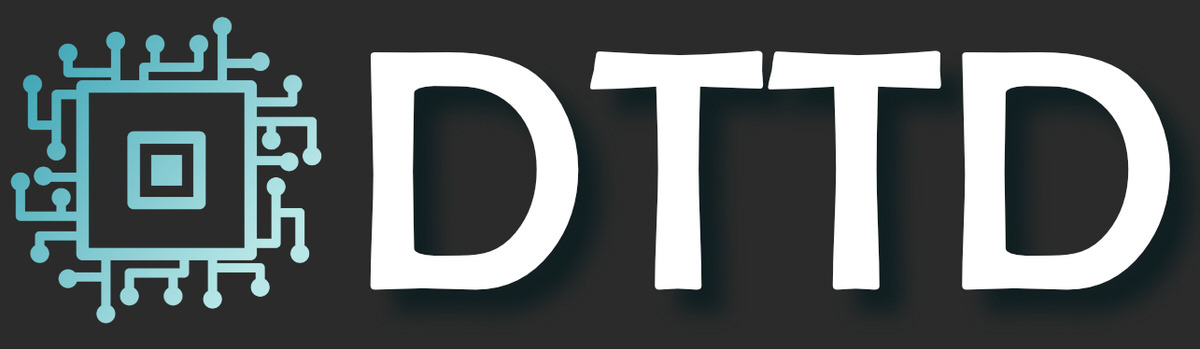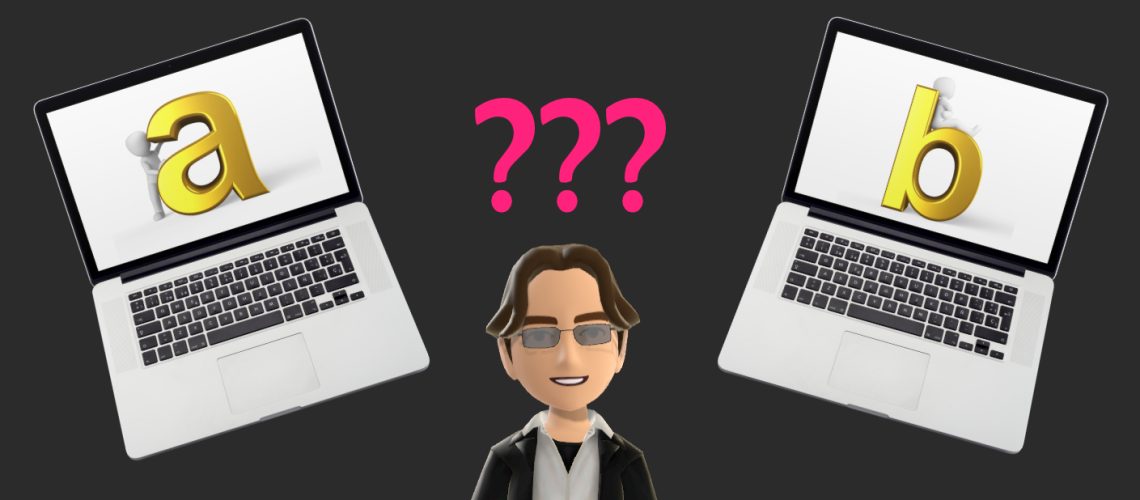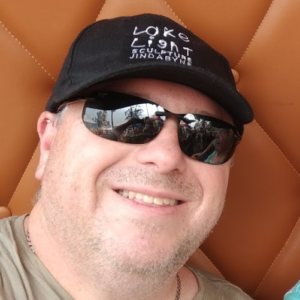If you’re looking for a laptop for your child going into High School, College, Tafe or University (or you just want a good all-round laptop for yourself), I’ve posted a new video on the Dave The Tech Dad YouTube channel. It takes you through what kind of specs to look for, some recommendations and as a bonus, how to save money purchasing it.
Check it out below, or read the text version below the video.
So your child is entering high school/junior high, or going off to college/university and need a decent laptop to do their studies. Today I’ll be taking you through what kind of specifications to look for in a laptop and give you some recommendations.
This articles is written in October 2021. The pandemic is still running amok, and as a result of that and a few other things, computer parts, especially the chips inside them, are in short supply around the world. If your child needs a laptop for the start of the following year, use the information you learn here, but make sure you make your purchase ASAP as laptops are in short supply and/or have long order times. It’s not unusual for you to purchase a laptop today and wait 6-12 weeks for it to arrive. Purchase one today at the price and specification you want instead of leaving it too late and either missing out or having to buy the wrong laptop and/or pay too much.
This will be only about Windows laptops, as that’s what I have more experience in. If you are after an Apple Mac laptop, the new M1 Macbook Air laptops are good machines, but I find are still a bit on the expensive side and the cheaper models have limited memory and disk space.
I’m aiming this guide for kids going into what we call High School in Australia or Junior High in the US, but if you’re going into university, Tafe, or college, then these will also be a good all round choice .
I’ll break down my recommendations into the following dollar ranges.
- $500 – $750 ($380 – $570 USD)
- $751 – $1000 ($571 – $760 USD)
- $1000 – $1500 ($761 – $1140 USD)
- $1500 +
Now, there are laptops available from as low as around $350. If that’s all you can afford and it’s either a $350 laptop or nothing, then go for it. No judgement, I totally understand. What I will say is that anything that’s below $500 is cutting so many corners to get to that price, that it would not be a very good experience.
The first thing is to check with your school. They may have certain requirements, recommendations, some have deals with Laptop venders or stores where you can get a discount on certain models. In NSW in Australia where I am, at this time there are no formal requirements for laptops for high school, only these basic guidelines:
6 hours + battery life (8+ better)
Weighs less than 1.6kg
Dual band Wi-Fi
Minimum 13.3inch screen
One tip, if your son or daughter doesn’t like the look of the laptop you end up buying, you can make it look better (and protect it a bit) with a skin. Try something like Skin Wraps https://www.skinwraps.com.au/ or Decal Girl https://www.decalgirl.com/.
So to help get an understanding of what your child needs and doesn’t need, then let’s begin with some basics specs you need to pay attention to.
- Laptop Type
Laptops come in 2 types. Regular clamshell types that laptops have always been and now they also come as 2 in 1 configurations. Clamshells work well, but 2 in 1 can do some other tricks if you find that useful. They fold over on themselves and have touchscreens. You can write/draw with your finger or a special pen.
a. Both work well
b. 2 in 1’s can be a touch more expensive for the same specs and will usually have slightly less battery life. So if you don’t need the extra things it does, get the clamshell
2. CPU.
This is the brains of the computer and does most of the heavy lifting. They consist of a number of cores. Think of cores like grocery store checkouts. Imagine it’s closing time, and there are 100 people in the store waiting to pay, If you have 2 checkouts open (ie 2 cores), then it will take a while to get through all the shoppers. But if you had 4 checkouts open (4 cores) or 8 checkouts open (8 cores), then you can get through the shoppers quicker. 2 cores are ok for basic things like email, word, excel and browsing the internet. But if you want to do more than that and have a better experience, generally 4 or more cores are better.
- 2 Cores
- Good for basic tasks like email, internet browsing
- 4 Cores
- Good for all round tasks and reasonably priced.
- 6 + Cores
- Good if you want to do more intensive things like video editing
3. RAM/Memory
When you open a program or app on your computer, it needs somewhere to do its thing. This is RAM or memory. Some programs only need a little, while others need a lot. You need to also remember Microsoft Windows needs a decent chunk just to run before you open any programs. So how much do you need? Note: a lot of the thinner and lighter laptops these days solder their ram inside the computer, so you can’t add or replace it. If the laptop you choose only has soldered ram, then consider getting more as you won’t be able to add more later. For example, Lenovo only charge around $95 to go from 8GB to 16GB.
- 4GB. Avoid only getting 4GB if at all possible. The laptop will run, but you will hate the experience. You will start to get an indent in your head from banging it on the desk.
- 8GB. Currently what most middle priced laptops come with. It will work ok for most everyday needs, but anything more demanding it will struggle with. If you get 8GB, see if you can get a laptop with the ability to expand it later or opt for 16GB now if you think you’ll need it later
- 16GB. If you’re doing anything like video editing, run lots of programs at once etc, then get something with 16GB of RAM (or something with 8GB that allows you to buy another 8GB in the future and install it)
4. The SSD or Drive
This is where you store all your data. Any photos, videos, word documents etc plus Microsoft Windows and any applications you install. Generally the bigger the better depending on how much stuff you have. You can always supplement this with an external hard drive, but it’s nice if you don’t have to hang a drive off your laptop all the time. If you are ok with a screwdriver, some laptops allow you to replace your drive, so if you get 256GB today, you could replace it with a 2 TB drive in the future. So what to look for:
- If the storage is described as “eMMC” then avoid it if you can. It’s generally small and slow.
- Up to 64GB. Avoid it if you can. Windows will take around 30GB of that, leaving you with almost nothing left.
- 128GB. If you’re on a budget, it’s useable, but still quite small.
- 256GB. I would suggest this as a bare minimum. This gives you extra space for files and also gives you a little room to grow.
- 512GB. This is really the ideal starting point.
- 1TB plus. Very nice, but very expensive at the moment.
5. Screen Size
Screen size is a bit personal and it will also affect the laptop size and weight. Some like the smallest screen possible, so they can get a tiny light laptop, but others might prefer something bigger.
- Generally I would say stick between 13.3 inch and 14 inch screens for something that’s usable and still keeping the laptop size quite thin and light.
- 15.6 Inch screen is an option. Check the weight, some are reasonable, but others can be well over 2kg, which would make it quite heavy lugging it around in a school backpack all day.
6. Screen Type
A good screen is very important. They will be looking at the screen for long periods of time, so try to get a good screen. The 2 major display types are TFN and IPS/VA.
- TFN. They tend to be only on the really cheap laptops these days. Pretty much avoid at all cost and get IPS/VA if at all possible. If you’re not looking at the screen straight on, it looks all washed out.
- IPS or VA . Preferred. Much better quality screens, but again, you can get great ones or just good ones.
- You can get touch screens and none touch screens. All the 2 in 1s come with touch screens. It will add to the price of a clamshell laptop, so work out whether you need it. If you’re not sure, you probably won’t need it.
7. Graphics Card/GPU/iGPU
The graphics card is an extra processor that’s used to displays what’s on the screen and help with complex graphics like in games and processing photos and videos. Sometimes it’s built into the CPU and sometimes it’s separate. Even the base ones are ok for email/word/browsing the internet. Where you would want a better one would be if you are looking to play some games on the laptop or to leverage for things like video editing, photo editing.
These days with AMD 4000 and 5000 CPUs and the new 11th Generation Intel CPUs, the inbuilt GPU is quite decent and capable of running a lot of games ok. If you’re looking at a $500 laptop to play games on though, then it’s only basic internet games for you.
8. Battery Life
Most schools suggest getting a laptop with enough batter life so that it can get through a school day without being recharged. So generally the higher the better. Note, a lot of manufactures are a bit loose with how they test for battery life. If you find a laptop you like, google for a review or 2 to see what reviewers are actually getting.
- 6-8 hours minimum is suggested.
- Rapid re-charge is a bonus. Like in a lot of mobile phones now, this allows you to charge the battery more quickly. For example, if your child forgot to put their laptop on the charger overnight and needs it for school. Stick it on the charger for 30 mins with a completely flat battery and you will get 60-80% of a full battery ready for school. Very handy
9. Warranty.
Most laptops will come with 1 year return to base warranty. Which means if something goes wrong in the first year, your covered, but you have to send it back to their depot, wait for it to be repaired and they send it back to you. A better option, which most of the big laptop manufacturers like Lenovo and Dell offer is for an extra fee, on-site warranty. Normally it will extend your warranty to between 2-5 years and if you have a problem with your laptop, they will send someone out to your house, work, school etc. Where ever you want. I’ve used this before and it’s worth the extra money. It might be as little as $70 to get an extra year of warranty and have both years as on-site warranty. It’s especially useful if you have a defect with the laptop and it needs fixing, but you can still use it ok. Instead of losing access to the laptop for maybe a week or 2, your only downtime is a few hours while the tech fixes it. Well worth it.
So what does that all give us. Hopefully a nice well rounded laptop, that does what your child needs it to do, within your budget. Let’s have a look at the 4 dollar amount categories I suggested earlier and some suggested models.
At the time of filming this video, I’m an affiliate of Lenovo. So if you click on one of my links and make a purchase from them, then I will receive a small incentive that will help me continue to make future videos on this channel.
In normal times if you plan ahead, I would say work out what you want, and wait for sales, as they can have significant discounts. Lenovo especially has lots of sales. But while laptops are in short supply, if your happy with the price, just buy it.
Recommendations:
- $500 – $750 ($380 – $570 USD)
- This will generally give you a:
- 2 core CPU
- 4-8GB RAM
- 128-256GB Drive
- TN or IPS Screen
- Basic inbuilt GPU
- This will generally give you a:
I would not recommend, but if your budget can’t stretch any further:
Examples are:
Asus E410MA 14-inch Pentium-N5030/4GB/128GB SSD ($598)
- $751 – $1000 ($571 – $760 USD)
- This will generally give you a:
- 4-6 core CPU
- 8GB RAM
- 256GB Drive
- TN or IPS screen
- CPU with basic to decent inbuilt GPU
Examples are:
Lenovo IdeaPad Slim 3 Gen 6 14″ – AMD ($799 or $864 as specked)
– Essential upgrades
– Extra 4GB RAM ($45)
– WVA Screen ($20)
– Optional upgrades:
– Drive upgrade to 512GB ($110)
– Fingerprint reader $22
– https://davethetechdad.com/recommends/ideapad-slim-3-gen-6-14-amd/
Lenovo IdeaPad Slim 5 14″ AMD ($999)
**MAKE SURE YOU SELECT WITH THE 56.5Wh BATTERY**
– Optional upgrades:
– Drive upgrade to 512GB ($110)
– https://davethetechdad.com/recommends/ideapad-slim-5-14-amd/
- $1000 – $1500 ($761 – $1140 USD)
- This will generally give you a:
- 4-8 Core CPU
- 8-16GB RAM
- 512GB Drive
- IPS Screen
- CPU with decent inbuilt GPU or low end separate GPU
- Option for 2 in 1
- This will generally give you a:
Examples are:
Lenovo ThinkPad E14 Gen 3 14″ – AMD ($1299)
– Optional upgrades
– RAM upgrade to 16GB ($95)
– Drive upgrade to 512GB ($110)
– Camera with IR (for face detection) ($35)
– Fingerprint reader ($22)
https://davethetechdad.com/recommends/thinkpad-e14-gen-3-14-amd/
Lenovo IdeaPad Slim 5 Pro Gen 6 14″ AMD ($1449)
– This is what I personally bought my daughter this year with 16GB RAM and Nvidia 450MX GPU
– Optional Upgrades:
– RAM upgrade to 16GB ($95)
– https://davethetechdad.com/recommends/ideapad-slim-5-pro-gen-6-14-amd/
HP Pavilion Laptop 13-bb0514TU ($1299)
https://www.hp.com/au-en/shop/laptops-tablets/hp-pavilion-laptop-13-bb0514tu-4e4e5pa.html
- $1500 +
Lenovo YOGA SLIM 7I 14″ ($1729)
– Optional Upgrades:
– RAM upgrade to 16GB ($95)
– Fingerprint reader ($22)
https://davethetechdad.com/recommends/yoga-slim-7i-14/
Dell Inspiron 13 Laptop ($1598)
https://www.dell.com/en-au/shop/dell-laptops/inspiron-13-laptop/spd/inspiron-13-5310-laptop/wni531006au?view=configurations
Where to start?
So if your budget is not too tight, where would should you start. I would recommend spending $800 to around $1300. That would get you a very nice, all round laptop. If you’re spending a lot less than $800, it will still work, but you are getting a laptop with lots of compromises that unless it’s extremely basic usage, you will probably get frustrated. But as I said earlier, if that’s all you can afford, then go for it. Just be aware of what your buying and the limitations.
Bonus
Now here is the bonus I mentioned earlier. There are many ways to buy a laptop, stores like JB HiFi, Officeworks or even Amazon, you could buy from specialty computer stores like Umart, PC Case Gear etc or you could buy online directly from the likes of Lenovo, Dell or HP. But there are other ways, ways that can save you money. Now in the current climate of shortages, some of these options might have little to no stock, but have a look just in case.
1. Education stores. Some of the companies give discounts to students. Some only give discounts to university or vocational institutions, but others also allow primary and high school students to get discounts. Check out some of these links for Australia (or google for your country).
- https://www.lenovo.com/au/en/aueducation/
- https://www.dell.com/en-au/lp/student-laptops
- https://www.hp.com/au-en/shop/student/about-the-program
- Check with your school. Some do deals for students.
- Refurb or warehouse clearance. Here, manufactures put up excess stock, refurbished models or ones that might have slight damage, like a scratch or 2. Just be aware in this time of shortages, there may be little to no stock on these sites. Plus you can’t order anything, it’s just whatever they currently have in stock. Just check the warranty, most of the time it’s the same as a new laptop warranty and can save you a few bucks.
- There are some that do a cash back scheme. % of the cost varies, so check out a few sites. As well as being Dave The Tech Dad, I’m also Dave The Discount Dad, so use my code for Cash rewards (https://davethediscountdad.com/recommends/cash-rewards/) and search from computers. I recently purchase a laptop for my daughter from Lenovo using cashback and I’ve got $50.86 coming my way in a few months.
So I hope that has helped give you a bit of grounding in laptop features, what to look out for and what your likely to get for your hard earned money.
I’m Dave, The Tech Dad, and I hope you enjoyed this article.